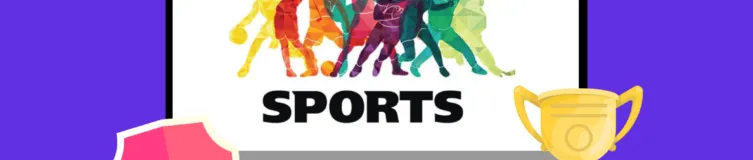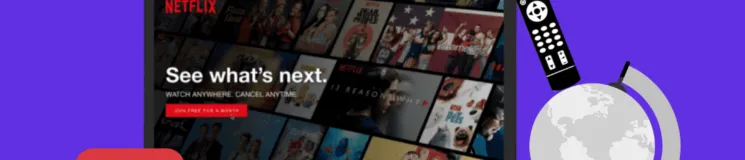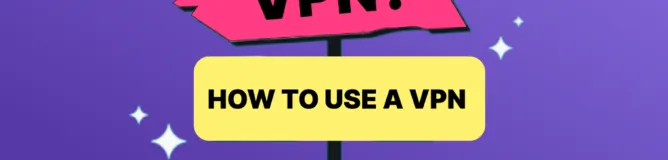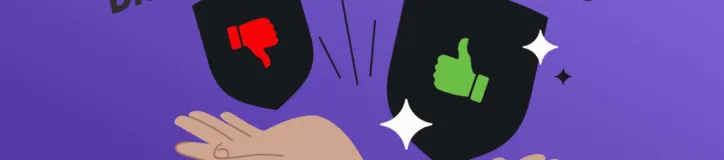If you want a VPN with speed and security, you already know about ExpressVPN. It is one of the best VPNs globally and has several unique features. However, is there no kill switch in ExpressVPN? No, it does not lack a kill switch. It comes with an effective kill switch that protects your privacy and security in case of a connection drop.
This guide will take you through how to set up ExpressVPN’s kill switch and why it matters for your safety online. Also, we will look at some advantages of using ExpressVPN, including fast servers, solid encryption, and no logs policy. At the end of this article, you should better grasp how the service functions and how it can keep you secure from threats online.
What is Kill Switch and Why Should One Use It
A kill switch is a secure feature that instantly cuts off your Internet when your VPN connection unexpectedly drops. Therefore, it is possible to prevent the exposure of personal information or online traffic to individuals who might be prying on your network.
Additionally, it guarantees that one remains connected to the VPN server immediately after reconnection. A kill switch allows uninterrupted VPN use without fear of leaks or disruptions.
Network Lock: ExpressVPN Kill Switch
ExpressVPN has developed a kill switch named Network Lock for this purpose. Whenever a disconnection with a Virtual Private Network happens, a Network Lock prevents access to any other site so that all online activity will remain through the tunnel of that particular network only. Also, it helps you avoid being tracked online until the VPN reconnects.
Sometimes, the VPN might disconnect for various reasons, such as when you change networks, sleep on your device, or experience a power outage. At this point, your traffic may leak out on the Internet, exposing both data and IP, making using a VPN pointless.
You can activate or deactivate this option through the ExpressVPN client’s “settings” on Windows, Mac, Android, or Linux devices. However, deactivating it is impossible within the VPN app router interface.
Network Lock Feature – Devices Compatibility
The network lock comes on for computers by default, and you should not change it after installing ExpressVPN. Nonetheless, you can open the main settings menu of your VPN client dashboard to change the network lock details.
The network lock feature is turned on automatically on Android devices except for Android TVs. Go to settings in your ExpressVPN app and manually toggle it off or on. Doing this lets you control when internet connectivity occurs because of VPN disconnection.
However, ExpressVPN offers no network lock feature on iOS devices. iPhone or iPad users can still enjoy this functionality by connecting to VPN-ready routers. The router app with the kill switch feature supports all devices connected to ExpressVPN. There is no option to deactivate the network lock through the router app for now, but most people who use this tool as an IP hiding means will not mind.
How to Enable Kill Switch on ExpressVPN For Different Devices
ExpressVPN offers a Kill Switch for various devices, and here is how you can enable it:
1. Windows and Mac
Turning on the Kill Switch using the ExpressVPN app with Windows or Mac requires a few easy steps:
- Open the ExpressVPN application.
- Press on the hamburger menu in the upper left corner.
- Then select Options (Windows) or Preferences (Mac).
- Go to the “General tab” and click “Network Lock.”
- Tick “Block all internet access if VPN drops.”
- Click OK and connect to the preferred VPN server.
2. Android and iOS
If you want to activate Kill Switch on your smart devices with ExpressVPN, use the guide below. This functionality allows for blocking the internet connection if a VPN is lost. Here are a few steps:
- Open the ExpressVPN application.
- Click on “Settings” and select “Network Protection.”
- Search for Block Internet when the VPN disconnects and turn it on.
- Go back to the homepage and connect to your VPN.
3. Linux
Here is how to enable a kill switch in the Linux version of ExpressVPN:
- Click Ctrl+Alt+T to launch your terminal or use the app drawer.
- When you are connected to an existing VPN, please type Expressvpn disconnect.
- Then enter this command: Expressvpn preferences set network_lock on.
- You can now establish a VPN connection again.
4. Router
You do not have to do anything to use the ExpressVPN router’s Kill Switch. When you set up ExpressVPN on your router, Kill Switch is automatically turned on and cannot be disabled or changed. All you need to do is connect up to five devices on your home network and enjoy the benefits of Kill Switch.
How to Disable ExpressVPN’s Kill Switch Feature
ExpressVPN’s security feature, Network Lock, acts as a kill switch. It stops all internet traffic from going beyond the safe VPN tunnel. So, your information and identity stay secure even when the VPN connection suddenly fails.
Nevertheless, there could be times when you need to turn off the network lock. Some people may, for instance, want to access websites or services blocked by their VPNs, while others may want to fix connectivity problems.
Fortunately, disabling Network Lock requires only some simple steps that can be done on various devices. You can disable it on each device type:
Windows and Mac
- Enter the ExpressVPN app, click the three lines, and open a menu in the top-left corner.
- Go to the “General tab” to select Options from a menu.
- For Network Lock, remove the tick from the “Stop all internet traffic if the VPN disconnects unexpectedly” box.
- Click OK to save changes.
Android Devices
- Launch the ExpressVPN application and tap the burger icon in the top left corner.
- Tap “Settings” and then “Network Protection.”
- Switch off “Block internet when unable to connect or reconnect to VPN.”
- To disable the kill switch using system settings, return to main VPN settings, turn off Always-on VPN, and Block connections without VPN.
How to Check if the ExpressVPN Kill Switch is Working
Do you want to be sure Network Lock and Network Protection are not just marketing traps?
This is the method we used to verify the functionality of the ExpressVPN kill switch as claimed:
- Follow the instructions to activate the kill switch on your devices. I did so with my Windows PC.
- Connect to an ExpressVPN server. I picked the France – Marseille one.
- Open your browser and go to a page refresher tool. I used www.pagerefresher.com.
- Input an IP address locator tool in the API. Try www.ip-api.com.
- Set the frequency of page refresh. It dictates how often the API checks your IP. A 5-10 second interval is good.
- Click “Start/Stop” to work the tool once. Check that your ExpressVPN IP shows up. That indicates it’s functioning properly.
- The VPN connection should be dropped. You may choose different approaches to achieve this. In my example, I swapped between the 5GHz and 2.4GHz Wi-Fi networks.
- When the kill switch is active, your IP API will return an error code whenever your connection fails. If it does not, it will expose your real IP address.
How to Fix Your Internet if the VPN isn’t Working
If you cannot access the internet after enabling ExpressVPN, ensure your VPN connection is active. If not, wait for a while so that it can reconnect. If the problem persists after reconnecting, disable the ExpressVPN Network Lock or use the internet without a VPN.
- Make sure the VPN is connected.
- Try disabling ExpressVPN Network Lock.
- Consider browsing the internet without a VPN.
If you’re still facing internet troubles, tweaking your DNS settings could be a solution. Here’s a way to do it on your Windows computer:
- Click Control Panel > Network and Internet > Network and Sharing Center > Change adapter settings.
- Proceed to right-click on the active connections and select properties.
- Pick the “Internet Protocol Version 4 (TCP/IPv4)” option and click on Properties.
- Check “Obtain DNS server address automatically,” then click “OK.”
- In ExpressVPN, go to Menu>Options>Advanced, uncheck “Only use ExpressVPN DNS servers while connected,” then click OK to save.
How a Kill Switch Protects Your Data if the VPN Disconnects
Web security is important, and the top VPN with a kill switch, such as ExpressVPN, is a must. ExpressVPN has a Network Lock feature. When you join the VPN, it turns on and doesn’t switch off unless you alter the settings. Network Lock triggered when:
- Your web connection powers on or off.
- Your computer or laptop goes into sleep mode.
- You toggle between various Wi-Fi networks.
- Your web signal shakes due to weak signal power.
Network lock is enabled by default for all ExpressVPN users. If your internet connection drops suddenly, this feature will protect your data by disabling your internet traffic. But then again, you should remove it from Network Lock.
Turning off the Network Lock on Windows and Mac is quite simple, as it requires just a few lines in Linux. The router’s kill switch cannot be disabled in the ExpressVPN app.
However, we recommend not to turn off the Network Lock because sudden connection drops could expose your data and compromise security. Some Reddit users have indicated that their devices lose Internet connectivity once they start using ExpressVPN Network Lock enabled.
How to Effectively Use the Kill Switch Feature
ExpressVPN’s kill switch aims to safeguard your online privacy consistently. If your VPN connection falls, it stops your internet usage. This prevents leaking or exposing any data. The VPN automatically turns on the kill switch, letting you leave out LAN connections. This helps you share local files smoothly. But sometimes, you may need to turn off the kill switch for a bit, like in these cases:
- If you need to stream videos online or listen to music.
- While casually browsing the net.
- When downloading or uploading non-sensitive content.
- When connected to a secure Wi-Fi network.
- When not accessing the dark web with ExpressVPN.
- When not playing DDoS attack-prone internet games.
In such cases, you can disable the kill switch from within the ExpressVPN app’s settings, but remember to enable it when you need more privacy and security. Otherwise, your online safety and identity will be at risk.
Conclusion
“Network Lock” is a Kill Switch provided by ExpressVPN that works in Windows PCs, macOS, Linux, and routers. This feature guarantees user anonymity even when the link drops.
Thanks to ExpressVPN’s focus on safety and ease, users can go online confidently. Feel free to subscribe and taste these advantages, ensured by a 30-day money-refund policy emphasizing customer care as the most significant factor.
FAQs
A VPN is a technology that encrypts an internet connection, making it more private and secure. It routes traffic through remote servers, hiding your IP address and shielding your online activities.
VPN creates a safe, encrypted tunnel between your device and the web. It also disguises your IP address to make it appear like you are accessing the webpage from another location.
Therefore, using a VPN is legal in most countries, but some nations restrict its usage. Local legislation should be reviewed to ensure compliance.
VPNs are helpful when streaming content. The idea behind this is connecting to servers worldwide to bypass geo-restrictions, hence accessing region-locked content on platforms like Netflix, Hulu, and BBC iPlayer.
Although, in some cases, VPNs can cause a slight decrease in Internet speeds due to encryption and distance from servers, well-known VPN providers are doing their best to minimize this impact. In this case, you could select nearby servers and use high-speed protocols that assist in lessening the loss of speed.
While choosing a VPN solution, security features, server locations, speed performance, compatibility with gadgets, and support should be considered. Look for strong encryption algorithms in VPN services for online communication platforms and positive customer feedback regarding their loglessness policies.